Happy Ganesh Chaturthi
“Wishing You & Family a very Happy Ganesh Chaturthi. May Ganpati Bappa bring abundant Joy & Prosperity to you all…
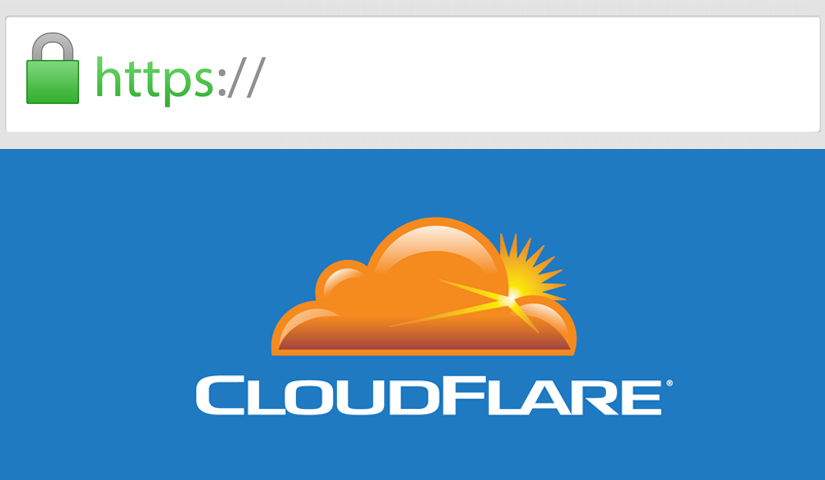
As we all know Google has announced that it will be counting HTTPS as a ranking factor now. That means if you use HTTPS it will increase the chances of Google ranking you higher in it’s search results.
Previously switching to HTTPS was expensive and technical having to buy SSL certificates and install them yourself. Thankfully Cloudflare have released a free version that does exactly the same job and is easier to set up.
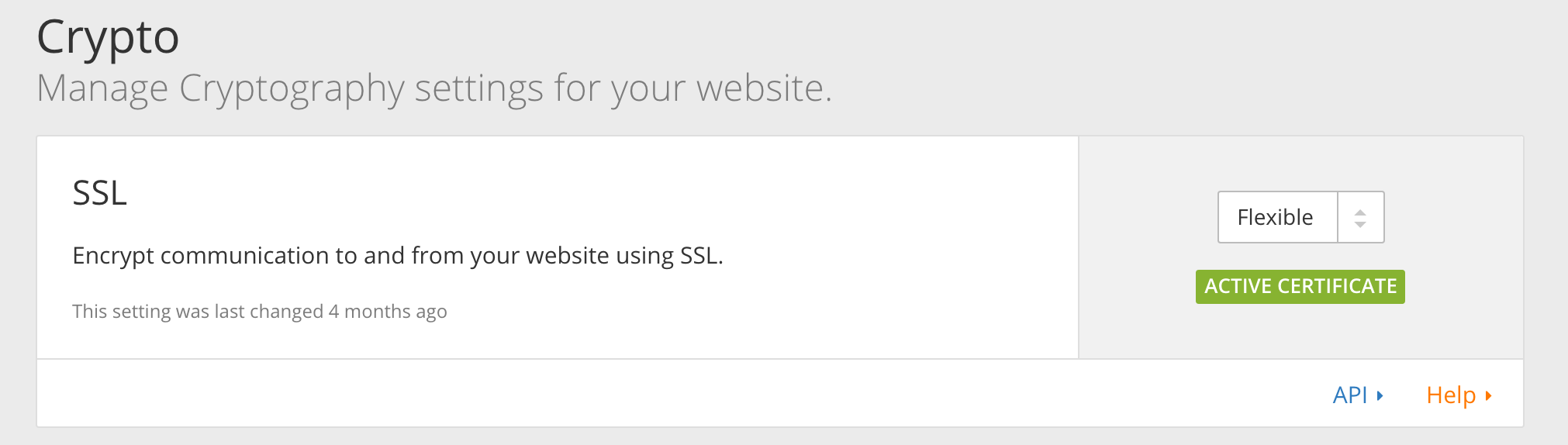
You have now requested a Flexible SSL Certificate from Cloudflare and will normally take around 15 minutes to issue you one. Cloudflare will tell your Flexible SSL is active by displaying a green active box below.
IMPORTANT – In your WordPress backend leave your WordPress Address (URL) and Site Address (URL) as HTTP.
Next, you will have to install both of these two plugins below.
This plugin is essential for enabling Flexible SSL on WordPress and will prevent infinite redirect loops when loading WordPress sites under CloudFlare’s Flexible SSL system.
CloudFlare Flexible SSL Plugin
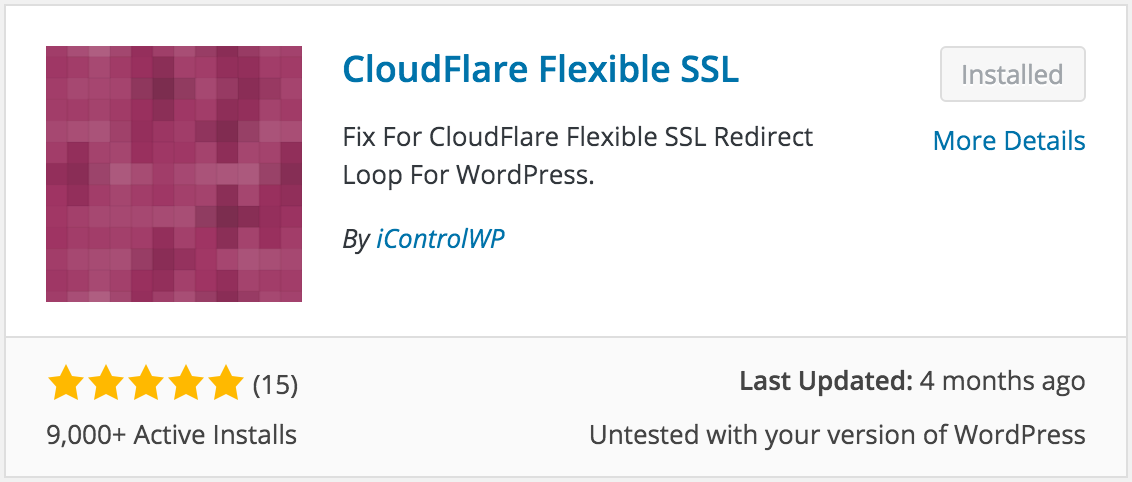
This plugin isn’t essential if all of your plugins and links on your website are already HTTPS. Most people’s links aren’t so this plugin changes them all to https. How To Install Free SSL In WordPress Website – How to Setup CloudFlare Flexible SSL for WordPress
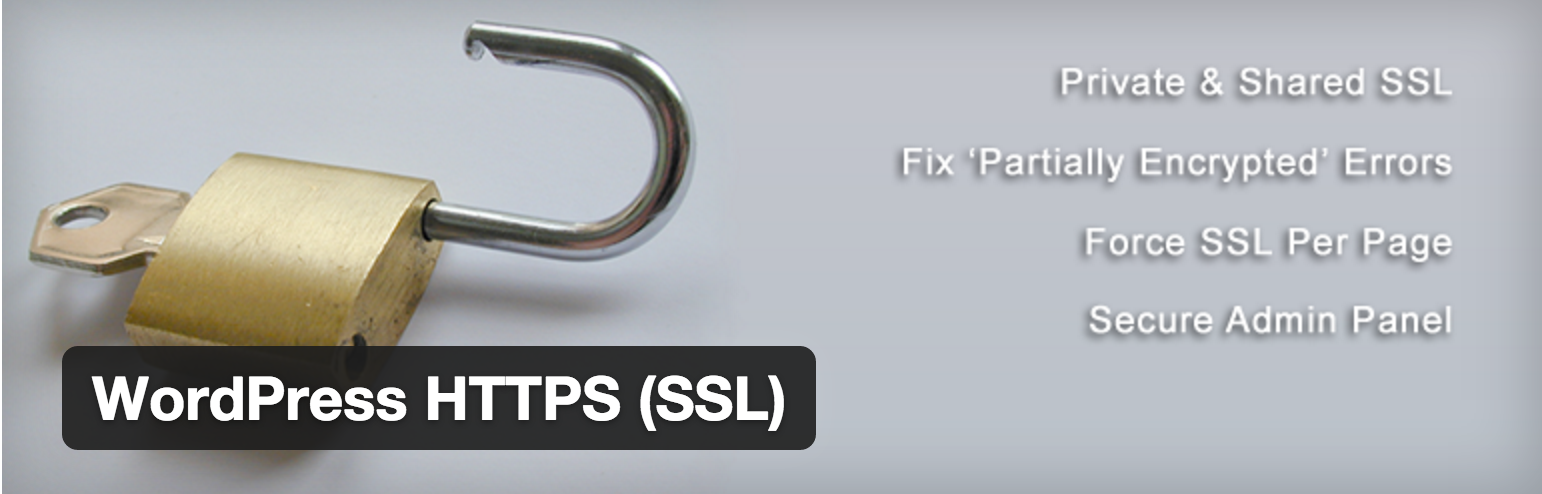
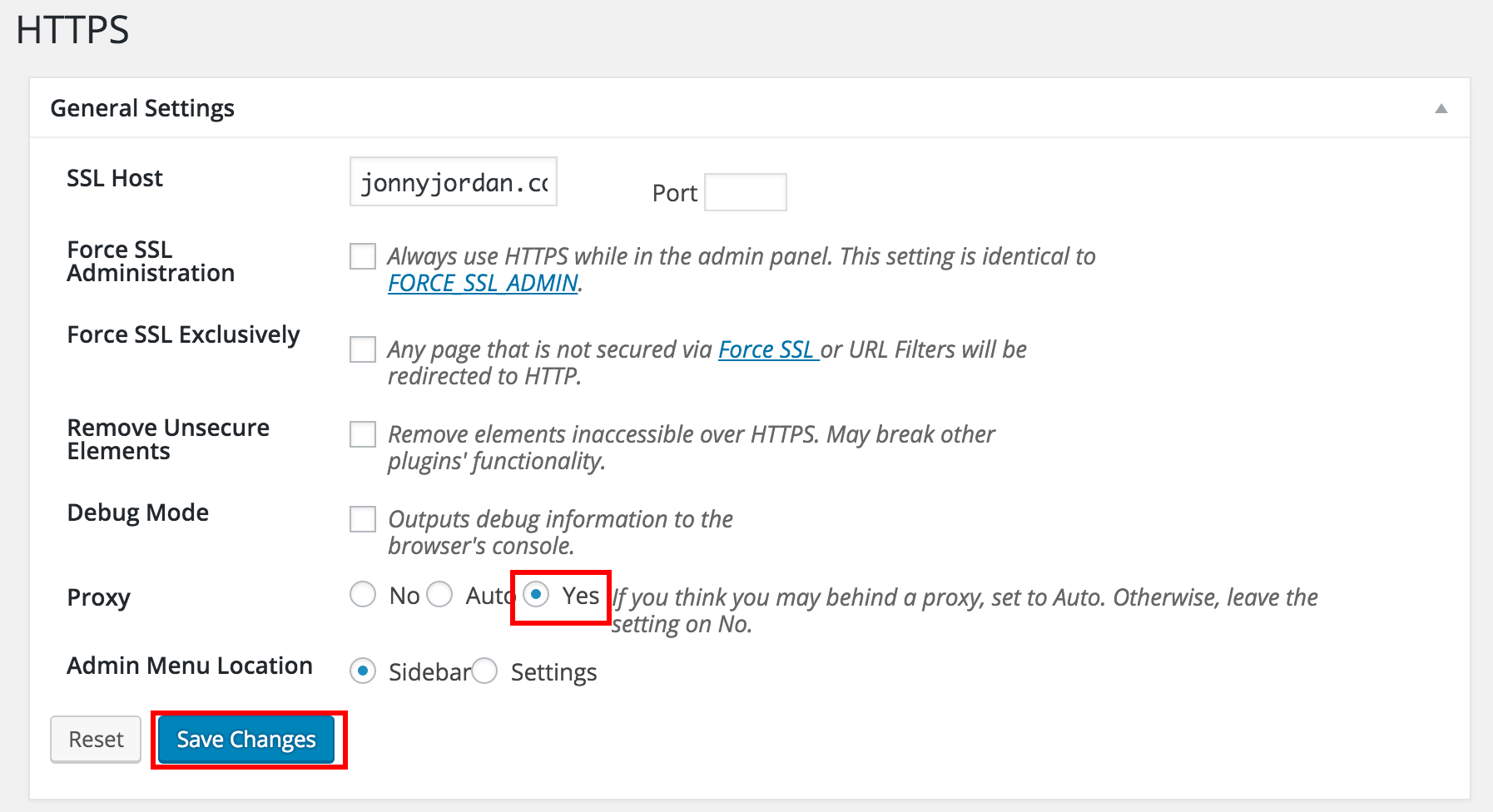
How To Install Free SSL In WordPress Website – How to Setup CloudFlare Flexible SSL for WordPress
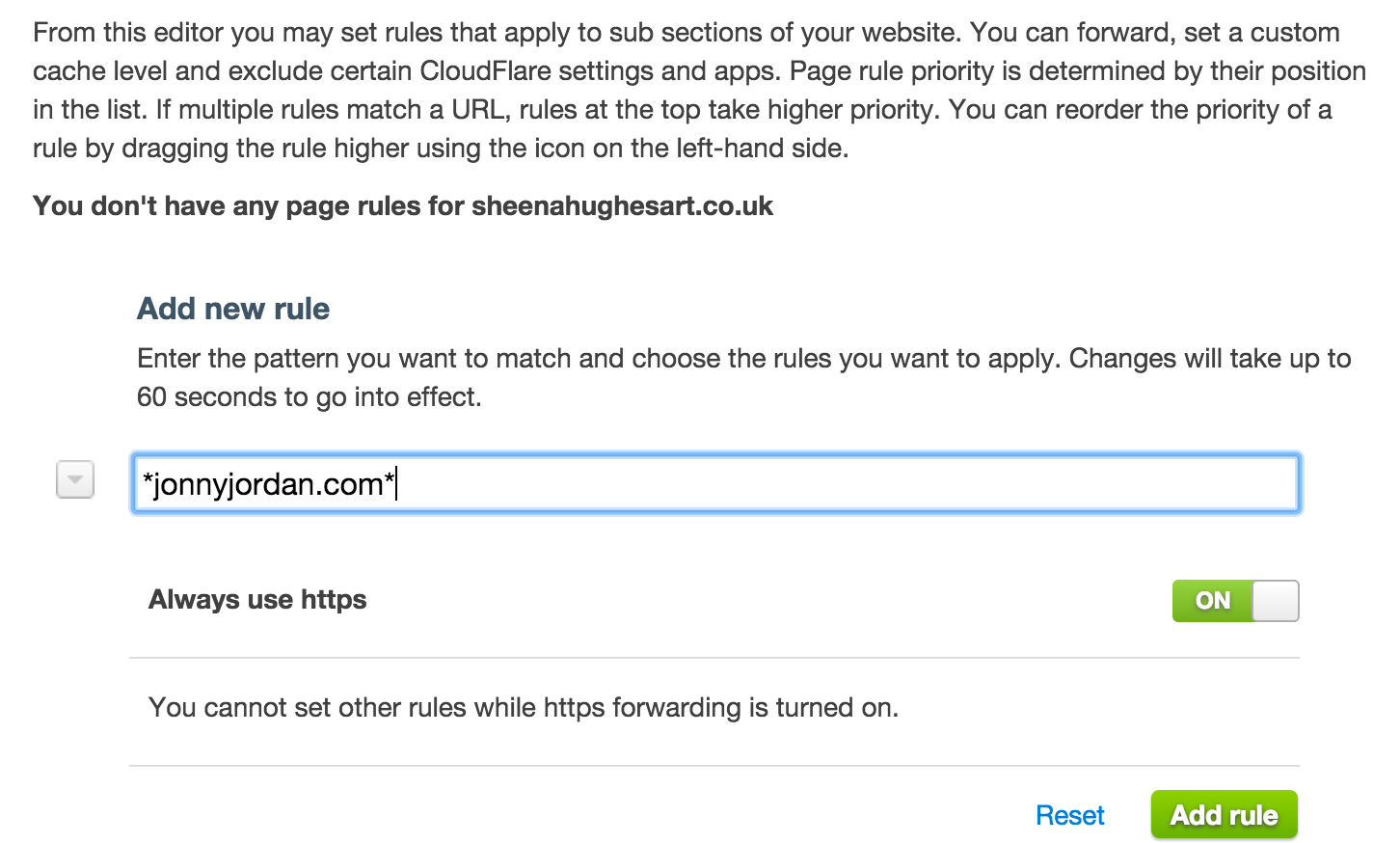
Finally change your Site Address (URL) to “https://”, but make sure you leave the WordPress Address (URL) as “https://”.
**IMPORTANT** If you change your WordPress Address (URL) to “https://” it will break your site. If you change your Site Address (URL) to “https://”, without the Cloudflare Flexible plugin running it will also break.

That should be you setup with your new free Cloudflare Flexible SSL Certificate. Just visit your website in a browser and check to see if the green lock is showing on the top left of your address bar How To Install Free SSL In WordPress Website – How to Setup CloudFlare Flexible SSL for WordPress
Google has been working diligently to make the web safer and has now begun to mark websites as “Non-Secure” which do not have an SSL certificate installed but still exchange user data. Therefore, it has now become a must to serve your website over HTTPS/SSL to secure your visitors’ data and also to show that your brand cares about security. How To Install Free SSL In WordPress Website – How to Setup CloudFlare Flexible SSL for WordPress Coming to Chrome Push Notifications, although not a requirement, SSL is recommended for your main domain. There are a lot more benefits to adding an SSL certificate to your website including improving your search rankings. In this post lets dive deep into SSL certificates, their types and how you can setup a free SSL (Cloudflare) on your website.
On most websites today, you will see that they begin with “https://” in the URL with a green padlock saying secure, that’s due to the use of an SSL certificate. But that’s not just for indication, there is a lot going on behind the scene.How To Install Free SSL In WordPress Website – How to Setup CloudFlare Flexible SSL for WordPress
SSL or Secure Sockets Layer helps establish an encrypted link between your web server and the website visitor. This makes sure that all data passed between the two is private and no-one in the middle has access to it. Even if someone manages to tap the connection, the data will be of no use to them, as it is encrypted end-to-end.
Broadly, there are three types of SSL certificates:
All three differ in the security and validation they offer along with cost. Since this post is about a free SSL certificate, I don’t want to deviate to the premium offerings but here’s a gist of what the three offer.
These are issued to organizations are the Certificate Authority verifies the exclusive right of the organization to use the specified domain name along with the following:
For an OV SSL Certificate, the CA (Certificate Authority) will assess the right of your organization to use the domain name. Some of the other checks mentioned for EV SSL certificates may also be carried out. Your website visitors will be able to see information about the organization.
This is the most basic form of an SSL certificate. Your right to use the domain name will be assessed. Users/visitors will be able to see information about the encryption. Details about your organization are not shared.
The easiest way to get a free SSL certificate is to sign up for Cloudflare.
Step 1: Create an account on Cloudflare
Enter your information and then click on ‘Create Account’
Step 2: Configure your website/domain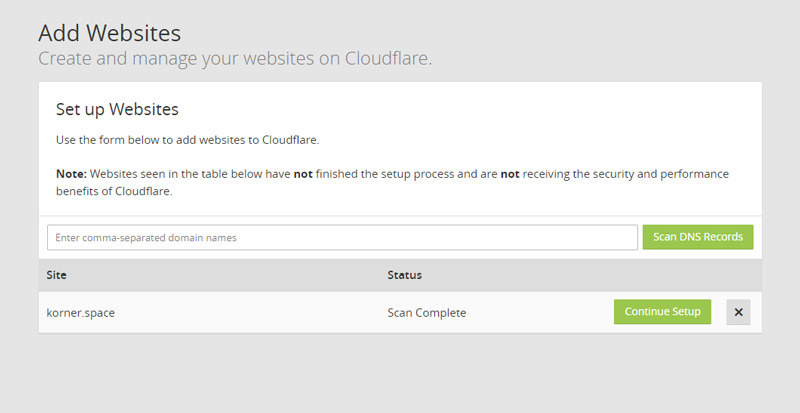
Add Website to CloudFlare to Scan DNS Records
Add your complete website URL and click on Scan.
CloudFlare will now scan your website. Click on ‘Continue Setup’ once the scan completes.
Step 3: Configure your Website DNS Records
Once the scan is done, you will see an orange cloud next to your main domain. That means the configuration is correct. Mail and FTP are bypassed by Cloudflare and should show grey clouds.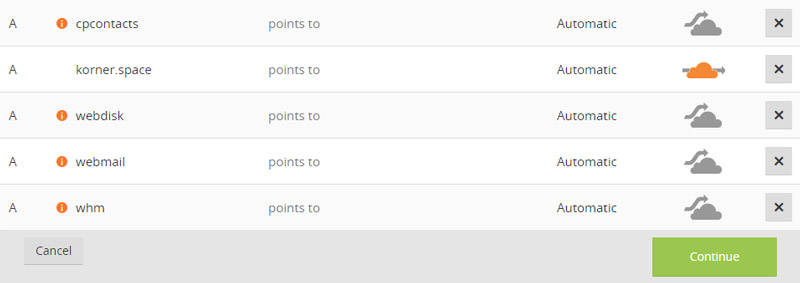
Make sure your main domain has an orange cloud next to it.
If you see the primary domain with an orange cloud, then click on ‘Continue’.
Step 4: Select a CloudFlare Plan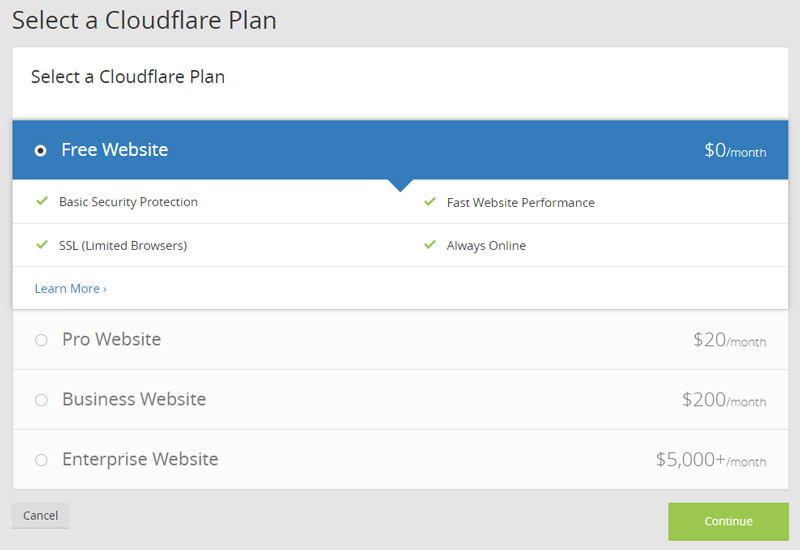
Since we want a free SSL for our website, choose the Free plan here.
For most websites, the Free Plan would be enough. Just select it and click on ‘Continue’.
Step 5: Update your NameServers
You need to point your NameServers to Cloudflare. To do this you would have to log into your domain registrar account, find the setting to change the NameServer.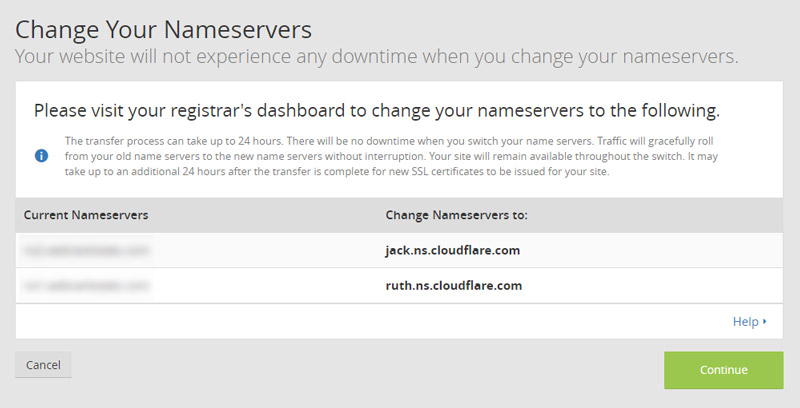
Change your domain’s nameservers (DNS) to the ones provided by Cloudflare
Delete the existing entries, and add the DNS that CloudFlare provided.
How To Install Free SSL In WordPress Website – How to Setup CloudFlare Flexible SSL for WordPress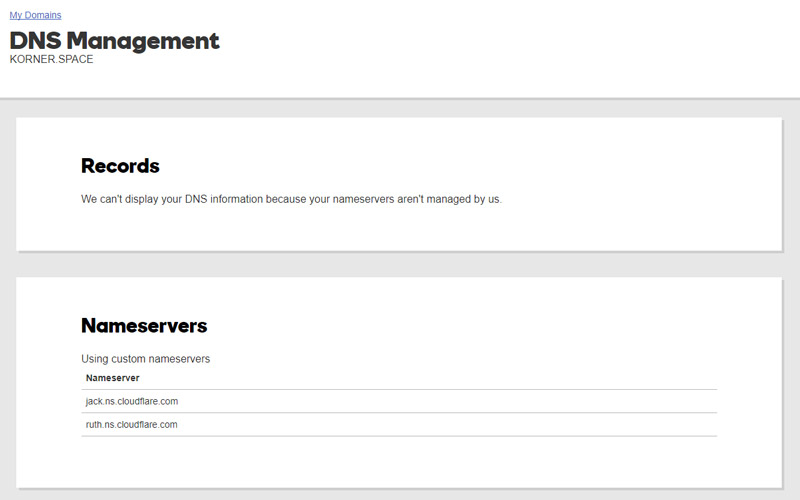
Add the new Nameservers to your domain registrar
Once you have changed the NameServer, come back to CloudFlare and click on ‘Continue’. However, it may take up to 24 hours for the NameServers to propagate.
Step 6: Set up SSL for your website
While your nameservers are being setup, you can get to SSL configuration. Scroll down to Settings Summary and you will see SSL: Full. Click on Full and you will be directed to the ‘Crypto’ page.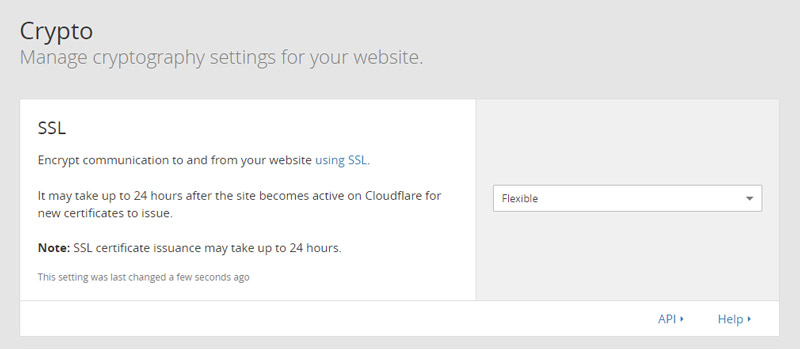
Change the SSL to Flexible – How To Install Free SSL In WordPress Website – How to Setup CloudFlare Flexible SSL for WordPress
Next, to the SSL option, there is a dropdown list. Select ‘Flexible’ from there. The SSL certificate will be issued in an hour or so. You can check the status from the ‘Crypto’ page once it is issued.
Step 7: Redirect traffic to HTTPS – How To Install Free SSL In WordPress Website – How to Setup CloudFlare Flexible SSL for WordPress
This is the last step of the configuration. We will be setting up a page rule to redirect all traffic of your website to HTTPS.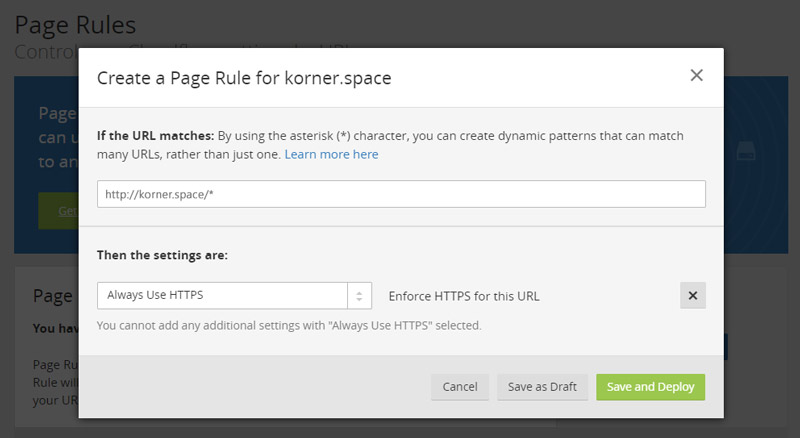
Change Page Rules to redirect all traffic to HTTPS
From the website view, click on Page Rules from the top of the page. Now we need to add a couple of rules here.
You need to add www.mywebsite.com/* and mywebsite.com/* separately, and for each of these URL patterns select ‘Always Use HTTPS’. One thing to note here is that this option will only be available once the SSL certificate is issued.
The configuration will take a few minutes to go through. Once done, you can then open any page on your website, and it will open on HTTPS.
Now, you can sign-up for PushAlert and select HTTPS for the website URL. You would then have to upload two files on your web server. These are available in the Integrate section of your Dashboard. You can learn more about it from our documentation section.
How To Install Free SSL In WordPress Website – How to Setup CloudFlare Flexible SSL for WordPress